Render mesh with per-vertex color
Suppose you want to render a mesh with per-vertex data (e.g. temperature). The simplest way to do so is to use “vertex colr” property and plug it in the BSDF settings in Blender. Let me show you how.
TLDR: you can download blender file: color-homer.blend
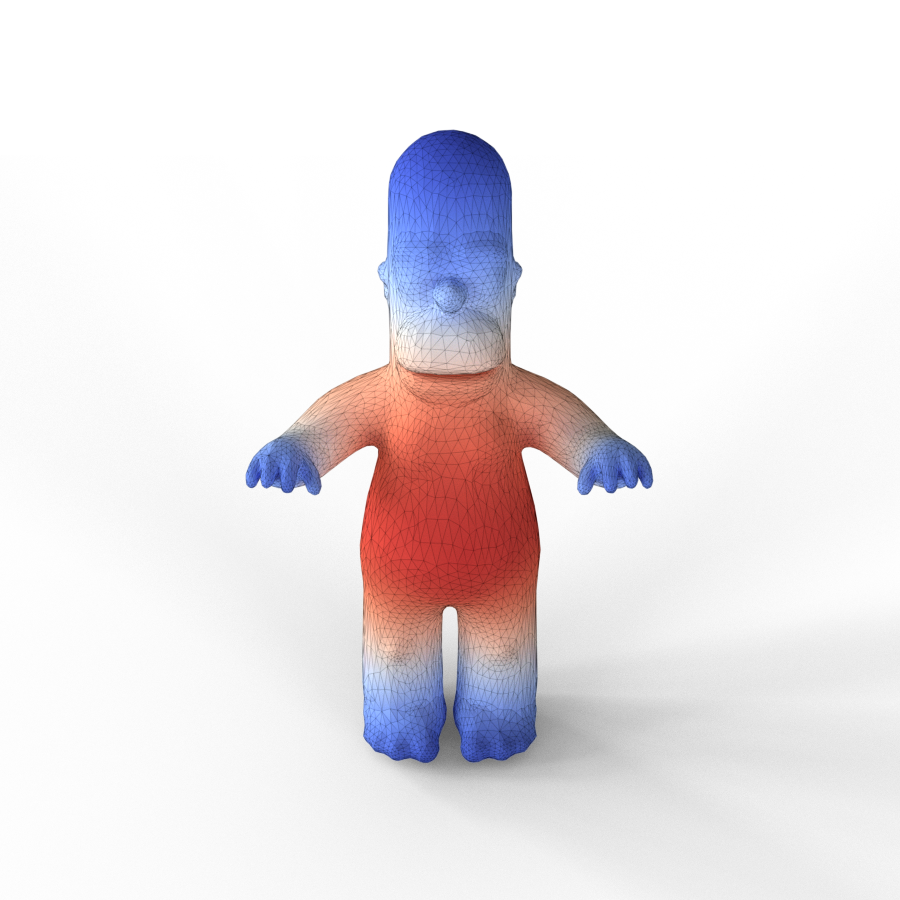
0. Setup
You have an .obj file and some numerical per-vertex data to visualize.
In my case, I have a homer.obj mesh with 6002 vertices, and a numpy array of 6002 numbers:
-0.01354811 0.01384337 -0.01091743 -0.00612948 -0.00262014 -0.01210054
0.01073517 0.00721383 -0.00989255 -0.0104049 ...
I will convert them to colors right now with this python script:
import numpy as np
import matplotlib
data = np.loadtxt("data.txt")
norm = matplotlib.colors.Normalize(vmin=np.min(data), vmax=np.max(data))
cmap = matplotlib.cm.get_cmap('coolwarm')
datacolors = cmap(norm(data))
np.savetxt("data_colors.txt", datacolors)
My data_colors.txt file is now:
4.199907090352941186e-01 5.529885453176470733e-01 9.426303421882352707e-01 1.000000000000000000e+00
9.476541841529411148e-01 5.659764341686274181e-01 4.474781480392157063e-01 1.000000000000000000e+00
5.000305645176470470e-01 6.385084675764706175e-01 9.810701241058823463e-01 1.000000000000000000e+00
6.513978391568626680e-01 7.681214866470587044e-01 9.958911501294117619e-01 1.000000000000000000e+00
...
1. Importing mesh
File -> Import -> Wavefront (.obj)
Important: opt-in for
Keep Vert OrderinGeometryimport settings. Otherwise, Blender will reshuffle vertices for its convenience, and your data will not be visualized properly.
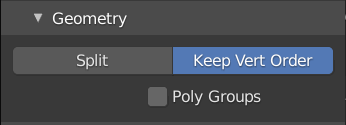
2. Creating Vertex Colors
First, we need to create a vertex color property associated with this mesh. While having it selected, go to Object Data Properties -> Vertex Colors and create an empty layer (default name is Col).
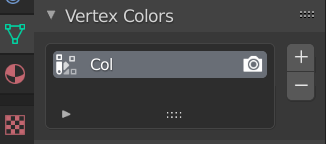
In order for renderer to use this color, we need to add it to shader. Keep your mesh selected, go to Shader Editor (Shift F3) viewer and add a Vertex Color node (Shift A to add, then search). Make sure to connect its output to the BSDF node Base Color.
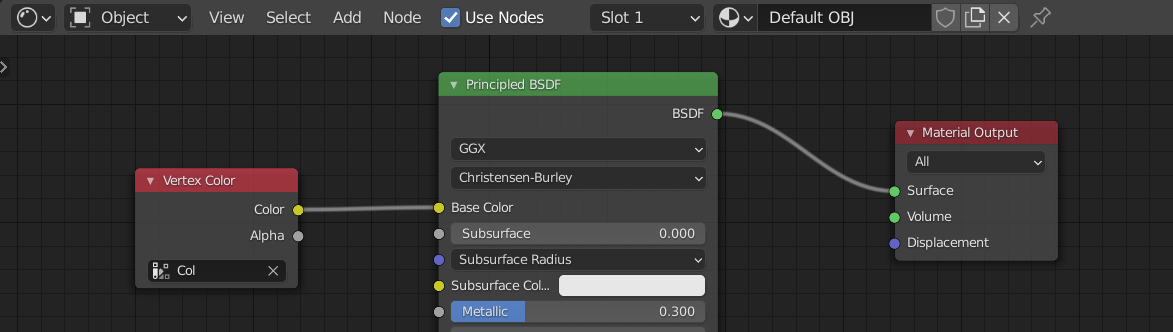
3. Filling color values
Finally, run a script to set the values from data_colors.txt file to the mesh. Either in Text Editor (Shift F11) or in Python Console (Shift F4) run this:
import bpy
from collections import defaultdict
import numpy as np
nppath = f"data_colors.txt"
datacolors = np.loadtxt(nppath)
obj = bpy.data.objects['homer']
col = obj.data.vertex_colors['Col']
polygons = obj.data.polygons
vertex_map = defaultdict(list)
for poly in polygons:
for v_ix, l_ix in zip(poly.vertices, poly.loop_indices):
vertex_map[v_ix].append(l_ix)
for v_ix, l_ixs in vertex_map.items():
for l_ix in l_ixs:
col.data[l_ix].color = eigencolors[v_ix]
Tip
You can view vertex colors in viewport shading by changing its color settings to Vertex:
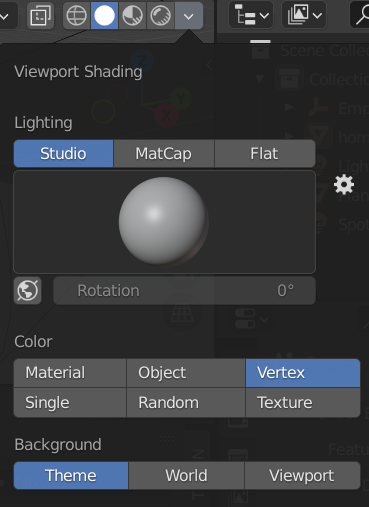
Bonus: animating vertex colors
To animate transitioning between two sets of vertex colors, create and fill corresponding properties. Then, in shader editor, add Mix RGB node and connect them.
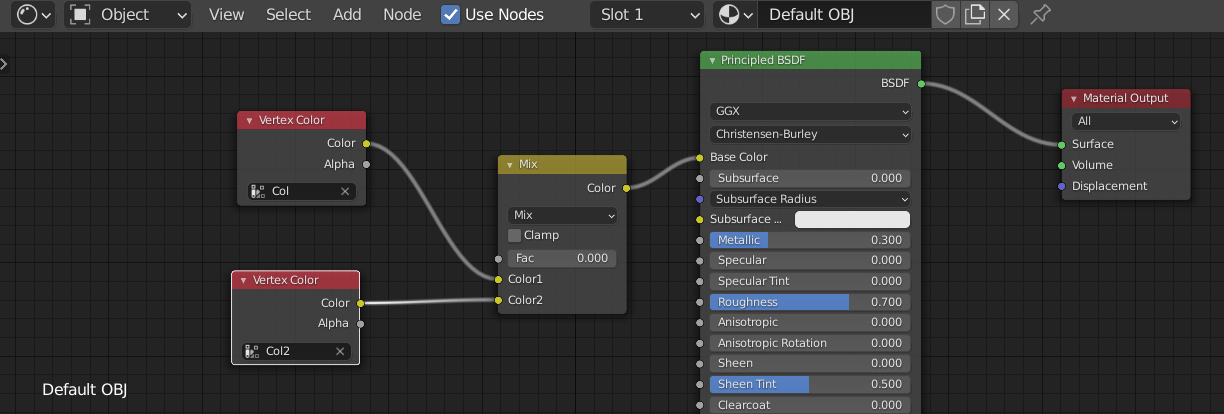
Now the mixing factor Fac can be animated with adding keyframes (right-click menu or I) for the animation frames. You might need to have a Timeline editor open to do that properly.
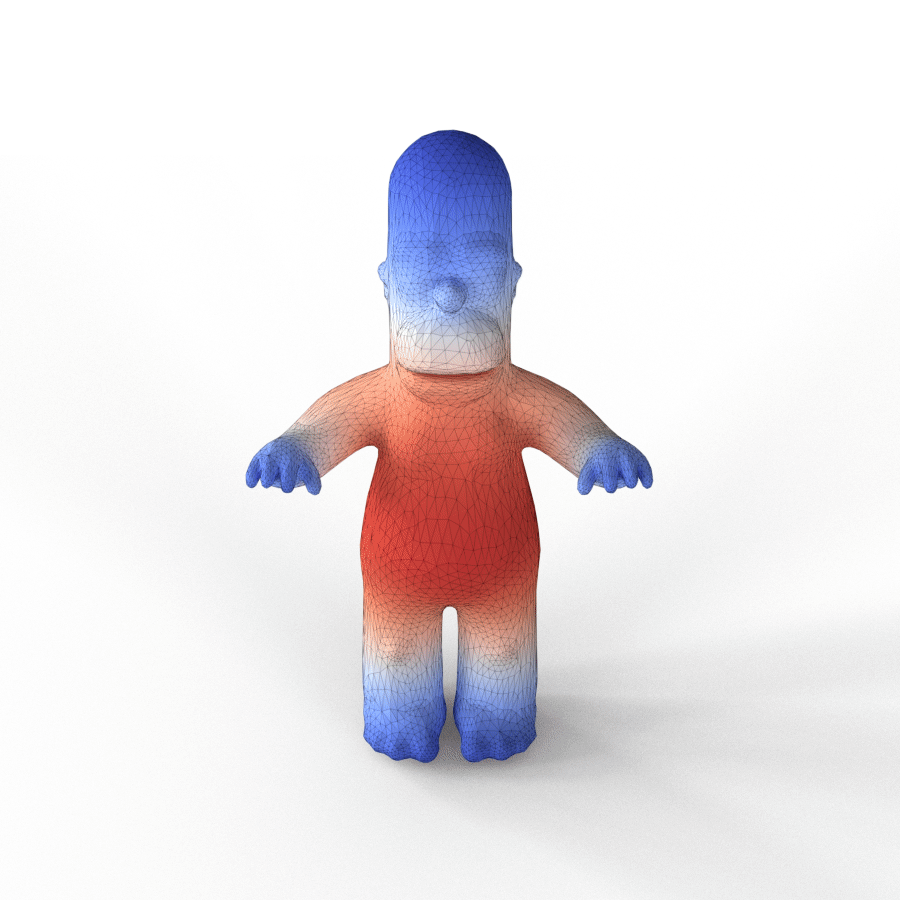
# adding white color to transparent renderings
for f in homer_seq/*.png
convert $f -background white -alpha remove -alpha off 2$f
# composing into a gif, color filter to remove artifacts on the bounary
ffmpeg -f image2 -framerate 12 -i 2homer_seq/%04d.png -filter_complex "split[s0][s1];[s0]palettegen[p];[s1][p]paletteuse" -loop 0 homereigen.gif
Enjoy Reading This Article?
Here are some more articles you might like to read next: